What is Dimension Combination?
In order to avoid posting entries with contradictory or irrelevant dimensions, you can block or limit specific combinations of two dimensions. A blocked dimension combination means that you cannot post both dimensions on the same entry regardless of what the dimension values are.
A limited dimension combination lets you post both dimensions to the same entry, but only for certain combinations of dimension values.
Where to Use
In an organization, If one cost center (Dimension / Dimension Value) cannot go along with another cost center (Dimension / Dimension Value), you can use the concept of dimension combination of Navision there.
For example, if a company is manufacturing pickles in units in the state of Maharashtra. The Uteran unit of the company does not have the capacity and skill of producing Jack-fruit Pickle. So it is obvious that there will not be any Expenses, Purchase or Production possible on that unit.
Following are the Units and Product Group dimensions:
Units -
Product Groups -
In the above 2 dimensions, to avoid this combination, User can go to Dimension Combination to do the Setup.
Step 1
Go to the Dimension Combination:
Step 2
Open Dimension Combination and filter it for Units & Product Group
Step 3
Click on the button of Product group and Select the option Limited.
If you select the option blocked, then user can not use Productgroup dimension with Units. If you select Limited then User can mention a combination of the dimension from both Productgroup and Units for blocking.
Step 4
Right click on the button and select the drill down option
Step 5
Select the unit ‘Uteran’.
Scroll to the right for selecting Product Group ‘Jackfruit Pickle’
Select the option ‘Blocked’
Now Navision will not allow to post any transaction having combination of Unit = Uteran and Product Group = Jackfruit Pickle
To test the above scenario, we will try to post the data in Item journal for the above combination
While posting the data, Navision will throw a following error / alert
If you select a different combination, Navision will post the data.
Written by:Mr. Abhijit Kadulkar - More than 16 years of experience in Information Technology across multiple technology solutions.Presently working as Delivery Manager- Microsoft Dynamics NAV at Direction Software Solutions, Mumbai, India
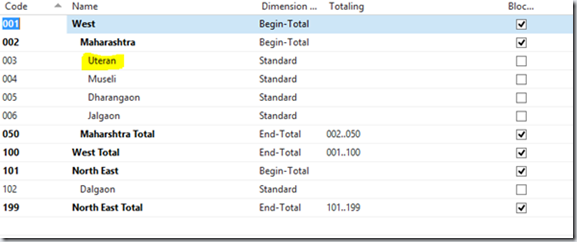








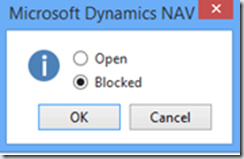
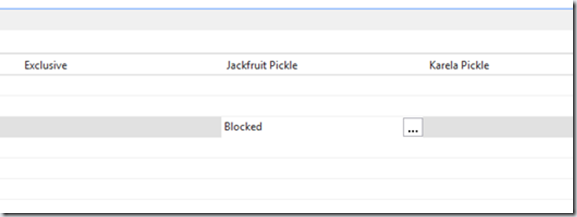

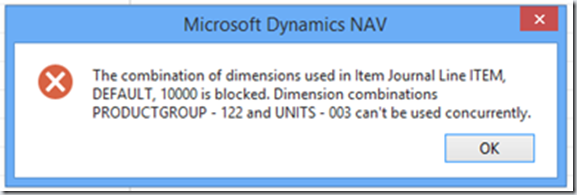
No comments:
Post a Comment